WorkFlowy is an online outliner with a delightful and addictive user experience.
Workflowy’s central concept is a single, hierarchically organized list for all your brain-dumping needs. The magic of WorkFlowy is the mix of focusing, filtering through tags and searches, and expanding/collapsing to tame the complexity.
WorkFlowy is very similar to TaskPaper, except that TaskPaper is a Mac desktop application and lacks some important features such as expanding/collapsing and collaboration.
WorkFlowy’s special appeal is the no-effort, delightful interaction and simple UI. WorkFlowy strikes the right balance of power and simplicity. It’s fast and immediately responsive. Keyboard shortcuts make it efficient; auto-save and lots of levels of undo make it safe. Small elements of delight such as subtle transitions and animations are sprinkled through the interface.
All combined, using WorkFlowy gets you into a state of creative flow that is highly addictive.
What I love about WorkFlowy
Some of the features of WorkFlowy are hard to give up once you have started using it. Here are a few.
Expand/Collapse
it’s amazing how hiding parts of the content makes it easier to make sense of a huge list and navigate it efficiently. Expanding and collapsing single sections in WorkFlowy is quick and keyboard accessible.
But of course, I want more. On my wish list there is a one step, keyboard-controlled expand all/collapse all, and the ability to bulk collapse/expand by level (for example: expand first and second level, collapse everything else). Some mind mapping tools such as Freemind offer just this.
Focusing
Any item in the list could became the focus. Clicking the item bullet brings you to a new view that includes only the selected item and all its children. The hierarchical path is presented as a navigable bread crumb, preserving the context and allowing quick access to the list hierarchy.
Filtering
To me, this is the killer feature. Searching for keyword or clicking on a tag will instantly show a filtered view of the items that contain that keyword or tag, shown in the context of higher level nodes.
The combination of collapsing/expanding and filtering is very powerful. This is why the single WorkFlowy list works: you can find exactly what you are looking for without having to remember where it is. Each view can be saved for quick access by clicking the star on the upper right corner.
Tip: Search silently supports operators. For example, you can search for “is:complete last-changed:7d” to get a view of all the items completed in the last 7 days. (More about hidden search operators in this blog post )
Other things I love/small delights
- Immediate cross-device update. I keep the list open on my laptop and desktop, and they are always, seamlessly, in sync. If you have an iPhone you can use the mobile app to access WorkFlowy. [Android doesn’t have an app yet, but you can access the web version of WorkFlowy on Chrome].
- Tags. WorkFlowy uses # and @ to create two sets of tags. They behave exactly like you would expect: typing # or @ shows the list of existing tags; clicking on a tag shows you a filtered list of items containing that tag.
- Export. The export function doesn’t have the most elegant implementation but it works. You can export all or parts of the list in three formats (formatted, plain text, and OPML). I like that you get a preselected preview that is easy to copy and paste.
- Video help. Help contains a series of quick videos to explain how to use various features in WorkFlowy. Very well made and helpful.
[I did not tried sharing, but it’s a great option to have.]
Few things I don’t love about WorkFlowy
No multiselect.
This is a biggy. It’s not possible to select multiple items and perform bulk action on them such as moving, change level, or delete. Each item in WorkFlowy is a separate object, which allows for all of the neat features I mentioned above, but makes item manipulation much harder.
Some interactions are awkward. For example:
- Moving items.
The only wayto move items around is by drag and drop, and the drag-and-drop handle is on the far right, away from where your mouse is likely to be. The drag-and-drop action is one of the few non-smooth and buggy interactions in WorkFlowy (for example, it’s easy to lose the item in mid-move and correct placement is hard). Moving items that are far away in the list requires workarounds, and there is no keyboard shortcuts to move items up and down the list. - [UPDATE 8/12/2013: This is not true. The problem is a conflict between WorkFlowy and MacOS keyboard shortcuts that makes impossible to use that Ctrl-up and down arrow combination to move items in the list. Keyboard shortcuts work, for example, in ChromeOS. But WorkFlowy could use Command-arrow keys for MacOS.
- UPDATE 8/17/2013: The keyboard shortcut now works on Mac OS: use Control-Shift arrows to move items up and down the list.]
- UI controls position. Controls for collapsing and expanding (a +/- sign on the left side of the item) and for focusing (the item bullet) are close together and easy to confuse. I often find myself navigating to the focused view when I meant to expand or collapse a section.
No offline (yet)
Except for the iPhone application, there is no way to use workflowy offline. They are promising an Android app, but no date is provided.
I would love to see a not-online version of Workflowy, to use for work. The business model of workflowy is paid subscription, so I don’t see them going the offline/desktop path any time soon. Sigh.
In closing
- I wrote the initial version of this post in Workflowy.
- I found this review of WorkFlowy particularly useful.
- If you use this referral link to open a WorkFlowy account, I get additional free space and you get my unbound gratitude.
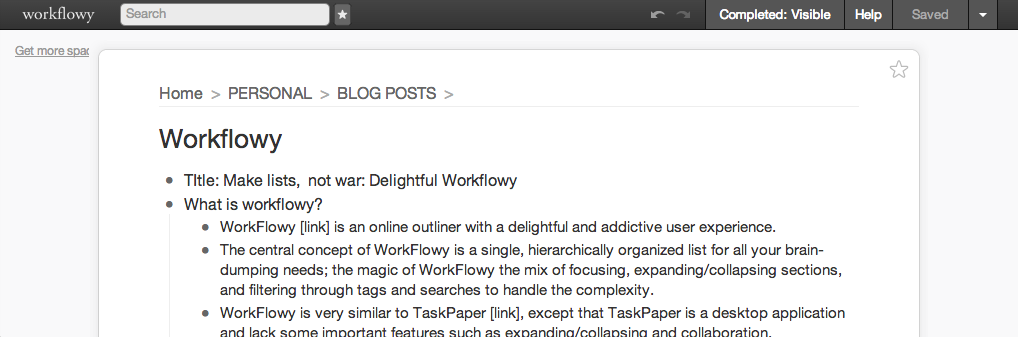




January 13, 2014
Workflowy is great. IMHO Workflowy + Bitrix24 = best free productivity combo in the history of humankind